There are several reasons why you might want to learn how to re-size a document in MS Word. I do this all the time when I’m creating the structure of my books for example, but if you were looking to create printables to sell on Etsy, then you need to consider the market.
Etsy is available worldwide, and so printable could be purchased by customers from both the US and across Europe. This could be a problem because both regions use different paper sizes. In Europe, most printers are configured to take ISO paper sizes like A4. However, across the US, the equivalent paper size is the Letter size or 8.5in by 11in.
In this video, I show you how you can quickly re-size any document.
You’ll notice that MS Word also recognises the different measurements that I used and automatically converted it back into cm.
How to re-size a document in MS Word
So, if you’d like a quick summary then here’s how to re-size a document in MS Word:
- Open a document and save it as normal.
- Click on the Layout tab.
- Next, click on Size.
- Then click on More Paper Sizes.
- Enter the Width and then the height of your document
- Make sure that it applies to the whole document.
- Then click on OK.
Note: If the More Paper Sizes option is greyed out. Then close your document and re-open it. It should work now.
For more information about paper sizes, click here.
Also, see my previous blog post: What size should my book be?
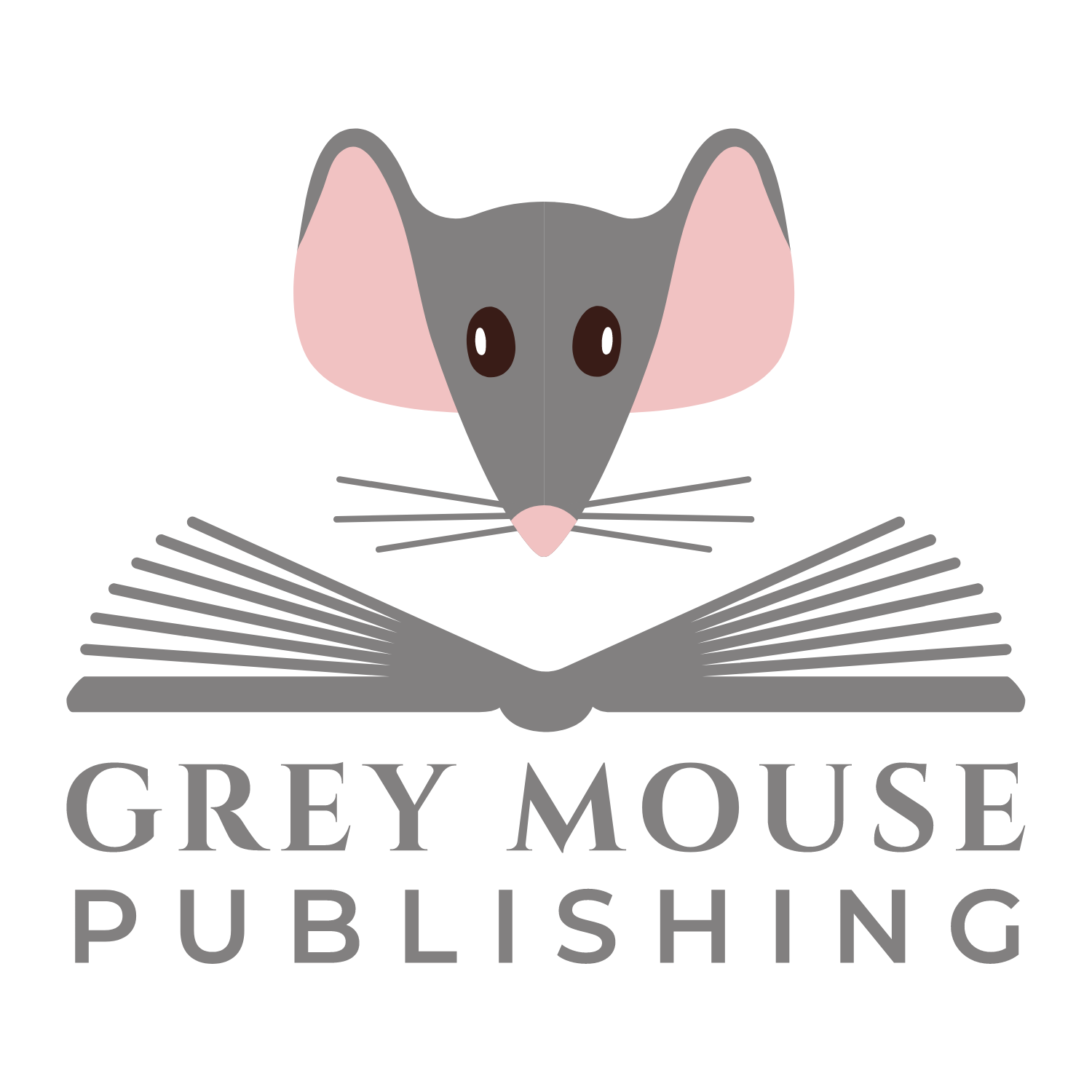
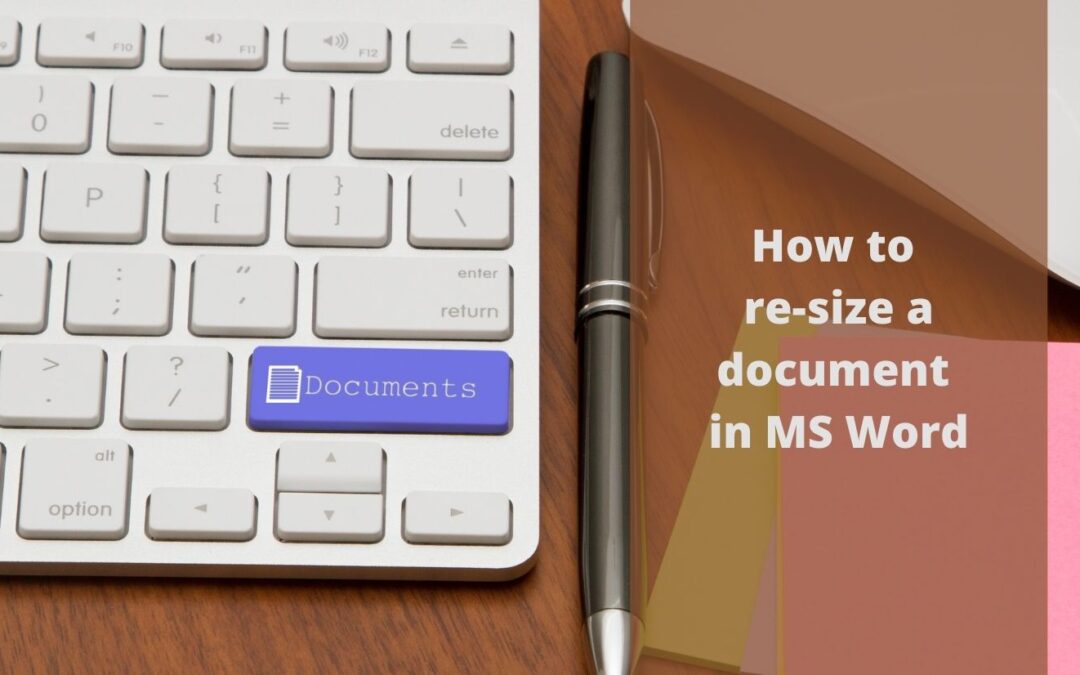
Really helpful advice Karen and I thoroughly enjoyed your recent book challenge! Thank you for all your amazing advice and support.
Thank so much. I’m glad the challenge helped. And thanks for giving me the kick up the bum to do this!